Follow these steps to upload new media to the Content Library.
- Right-click in the Content Library window. Select the type of content you want to add: Media (files), Url (web pages), Template (opens the Template Designer), Video Stream (streaming video URL), TV Feed (live TV – PC Player only).
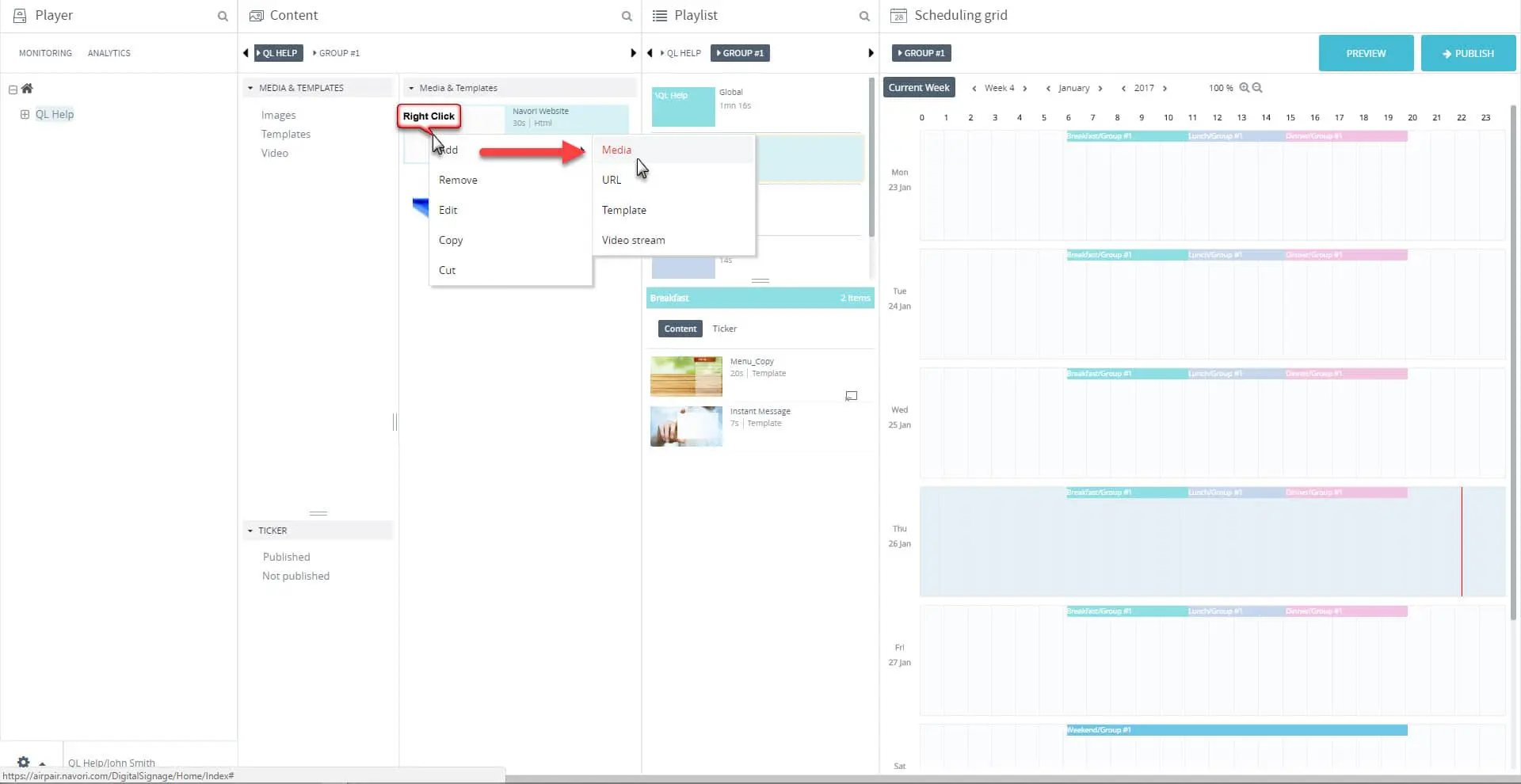
- The Upload Media dialog box will open. Click SELECT FILES to choose the content to upload.
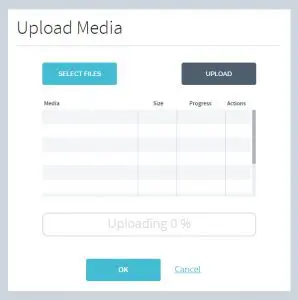
- Select the file, or files you wish to upload. Navigate to the folder containing your content and click on a single file, or use Ctrl-A to select every file in the folder, or use Ctrl-Left-Click to select specific individual files. Click Open when you are done.
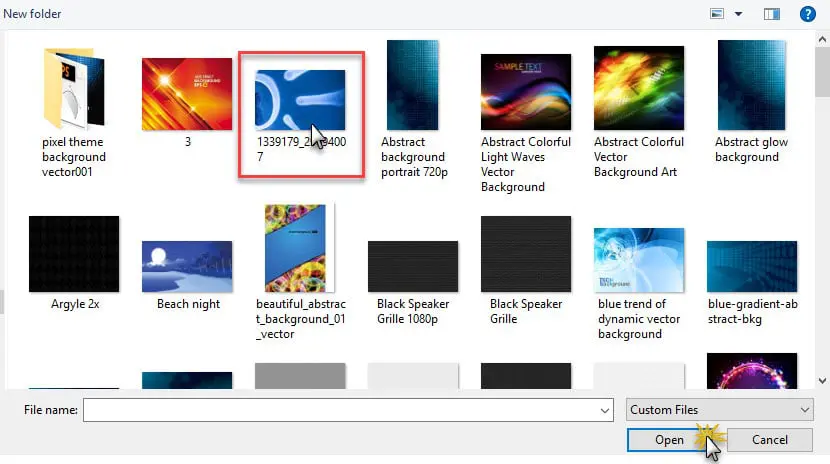
- The selected file (or files) will appear in the Upload Media window.
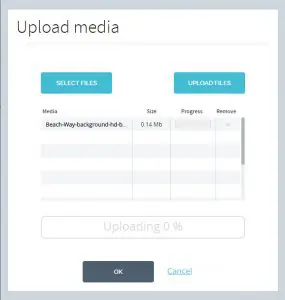
- To start the file transfer process, click the UPLOAD button.
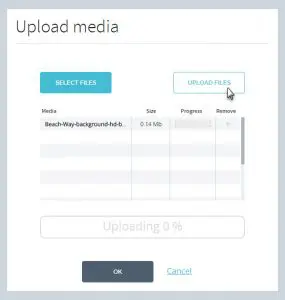
- You can track the file transfer progress as each file is uploaded.
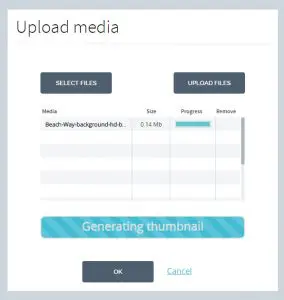
- Once all files are uploaded, the window will close and your new content will appear in the Content Library.
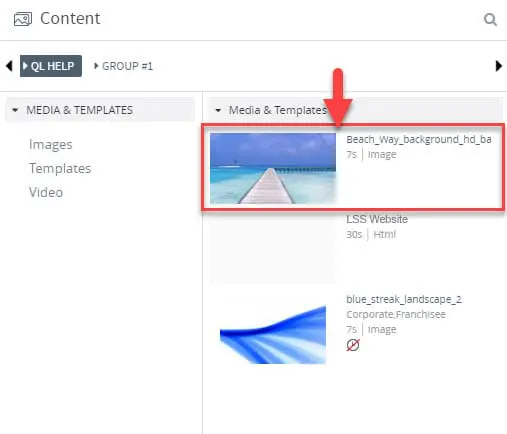
- You may configure the Media Properties or use the content as-is by dragging it into a playlist.
