LED VideoStar Content Manager features a powerful search engine.
Users can search for playlists based on the complete or partial playlist name.
Searches are performed in your currently selected level, any any level below. If you are searching for content at the root level, items stored at the root and all other levels below will be returned. Searches performed at the lowest level (sub-group where the players are located) will only return results for the currently selected sub-group.
To search for a playlist , move your cursor to the search symbol in the upper right-hand corner of the Playlist window.
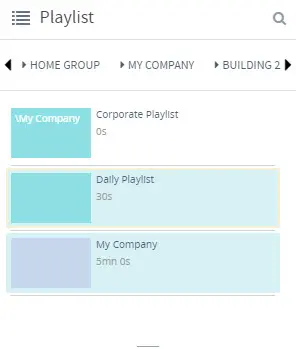
The Search field will slide out. Type your search keyword and hit Enter.
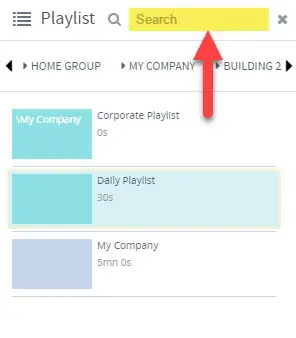
In the example above, typing “din“ in the search field will bring back all the playlists in Group#1. As long as a filter is active, the playlists that have those characters in their name will appear highlighted in grey and the search field will be blue.
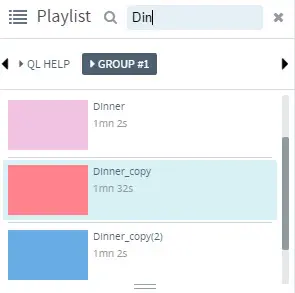
To return to the default view, click the X to the right of the search field.
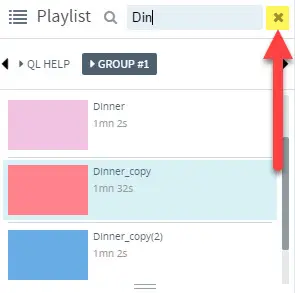
While a search is active, you can perform all your normal activities (add the playlist to the scheduling grid, access the playlist properties, etc…).
