The player and group window is used to perform the following functions:
- Manage and organize LED VideoStar Players into groups and sub-groups.
- Search for LED VideoStar Players.
- View each LED VideoStar Player’s current status and perform tasks.
- Access the monitoring window.
- Access the analytics window.
- Return to the default view.
- Deploy content and programs to the players.
- Generate a program preview report.
The main view shows the group and sub-group organization. Users navigate levels by clicking on the + and – buttons to the left of each level’s name.
Users can also expand or collapse all levels via the right-click popup menu. Simply right click on any group and sub-group and select the desired option. This menu also lets users select or unselect all the players with a single mouse-click. The selected option will be applied from the level the user is clicking on, so selecting “Select all” at the root level (top group) will select all of the players in every group below.
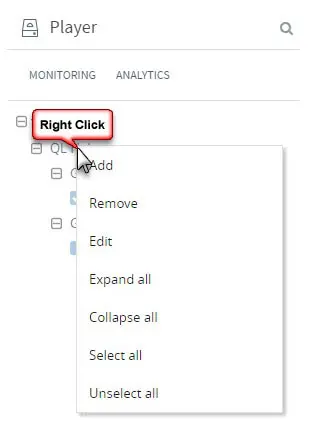
These actions are quite useful, like when selecting a group of players to review their monitoring status information or to create reports for multiple players at the same time.
